By Brad Wardell (Stardock) and Ron Burke (GamingTrend)
During both of our PC gaming lifetimes, we’ve always built our own machines. As putting together computers has consistently become simpler throughout the years (with the notable exception of having to worry about heat) an alarming trend of form over function has begun to emerge. The vast majority of the time, this is due to not understanding the rules of construction, the limitations of hardware, or mismatching components. In other words, it’s become fairly idiot-proof to buy parts, put it together, and have a working machine, but it has also become easier to do so in a way that is non-optimal.
Before, we begin, let’s look at the typical major components of your PC as they are today:
1. The CPU
2. The motherboard
3. Memory
4. Storage
5. Video card
6. Power supply
7. Case
8. CPU cooler
With the exception of item 8, these components have largely remained the same over the last decade and a half. Form factors have changed, but ultimately memory goes in the memory slot, and graphics cards go in the graphics slot. However, the devil is in the details.
Knowing where performance is gained…and where it is lost
Having helped a lot of tech enthusiasts put together their PCs both in person and through my various accounts on GamingTrend.com, Overclockers.net, Tom’s Hardware, the r/buildapc subreddit, and related sites/forums, it is pretty clear that many PC gaming setups are over-built in areas that aren’t that useful. Worse, they may be built in such a way that they may even be losing (or wasting) performance for reasons they may not even realize.
Here are some of the most common mistakes::
1. The wrong CPU
2. Too much memory
3. Overclocking with the wrong cooling
4. Using the wrong PCI Express slots
5. Not setting up their storage correctly
6. Not paying attention to the software running in the background
7. More than 2 GPUs / not paying attention to video memory
With this in mind, let’s talk about these errors and then talk about the specific components that make up the next-generation PC as well as what components do not.
The wrong CPU
The most expensive CPU is not necessarily the fastest. While Brad uses a Core I7-5960X, this is not a gaming CPU. He uses this processor because it makes full use of its 8 cores to compile software, render video, and various other tasks suited to utilizing every CPU core.
On the other hand, I use an Intel Core i7-6700K, but that is very much overbuilding. Why? In terms of gaming, only a 4th generation gaming engine can potentially use more than 4 cores and right now, there is exactly one PC game that will do that — Stardock’s own Ashes of the Singularity (shameless self-promotion, and our review). In this case, I met up with the Stardock team at several events and talked specifically about the DX12 and multi-core/multi-GPU technology that powers Ashes, but everyone else would likely be either futureproofing with whatever ‘top’ chip was available, or specifically building their PC for Ashes of the Singularity. As of now, games like Call of Duty, Fallout 4, XCOM 2, and others are not using multi-core technologies. That said, as DirectX 12 games and VR become more common and game developers start building 4th generation engines, having more cores will be a big deal. As of today, however, you’re better off with say a 5930K or a 6600k or possibly even a 5820k.

Figure 1: On DirectX 11, most games only use a single core most of the time. The other cores are hanging out. Chilling.
The second common mistake is not being aware of how many PCI Express lanes a given CPU has. Many, if not most, PC enthusiasts have no idea what this even means, so let’s break that down:
Broadly speaking, the more PCI Express lanes there are, the more hardware you can plug in and have whatever it’s doing get to your CPU quickly. To over-simplify it there are two major variables: How many lanes a CPU can handle total and how many lanes a particular PCI Express slot supports.
For example:

Things start to get interesting when you get into which lanes are connected to the CPU, versus ones that are connected to the chipset on the motherboard. For maximum performance, you want your components connected to the CPU as directly as you can.
As you can imagine, this can get very confusing because you can look at a Z170 motherboard and see “Oh, it has 3 PCI express lanes that use 16” only to learn that you really only have 2 with the third going to the chipset. This isn’t the end of the world necessarily, but it may be worth considering if you intend on using multiple cards and on-card m.2 flash drives, as an example.
In summary: For gaming, you currently only need 4 cores, but it’s worth paying attention to the PCI-e lanes. We would recommend you get a CPU that can support at least 2 PCI express slots that have 16 lanes. That said, if you only plan to have one video card, a 5820K is likely just fine for your needs.
Too much motherboard memory
Neither of us ever imagined we’d be saying you can have too much memory in your motherboard, but here we are. If you are gaming, not only will more memory not necessarily help you, it can actually have unintended consequences in the form of more power use, as well as making hibernation take a bit longer to go to and from if you’re on a mobile device.
For most games, more than 8GB is all you need, but memory is pretty cheap so 16GB is fine. Both Brad and I have 64GB of memory in our machines, but we both use those machines for things other than gaming, such as rendering assets and code that can consume all of that extra memory.
How you have installed your memory is more important than how much memory you have. Your motherboard manual will specify which slots are which, but you don’t install them from one end of the board to the other. Instead, you’ll typically install them in pairs, using slot one and three, with two and four going to another matched pair. Quad-channel support is becoming more common on motherboards and can have a large impact on throughput, so choose wisely.
Overclocking with the wrong cooling
There is so much misunderstanding on overclocking that both of us feel like we are stepping into a minefield just by talking about it. Brad will step on the limb first and make two statements that will make him unpopular:
Overclocking is a pain in the ass if you’re building your own PC and Overlocking is not worth the minuscule real-world performance gains it provides
If you’re doing a lot of video encoding (looking at you, Handbrake) then overclocking might make sense. As for gaming, I’ll let Brad talk about why neither of us think it’s worth it (though we are both likely to get shredded on Reddit for “not knowing what we are talking about…”)
Brad: If you’re building your own PCs, installing a bunch of coolers and fans is not my idea of fun. First, fans aren’t free. Second, installing them takes time and adds noise (unless you’re willing to spend even more to get silent fans). Additionally, you are adding more wiring to your case to contend with, and unless you have a bit of experience with placement, it’s just as likely that you are turning those fans into a forced air induction engine, pushing heat at your components rather than pulling it away.
The stereotypical overclocker enthusiast will have a myriad of fans and water coolers running through their system with their PC overclocked to somewhere around 5Ghz. They’ll post a picture of their mega-machine with all the parts running at 28 degrees only to then post on their favorite forums to try to troubleshoot why their machine won’t boot or stay stable. Worse, they might experience thermal throttling and not even realize it, fully destroying their performance.
On my machine, I have a total of 2 fans along with the water cooler that is integrated with my video card. Fan 1 is the power supply (and its fan is normally off). The second fan is in the back of the case just to move air through. That’s it. My CPU has a big old ugly heatsink on it without the fan.
Sure, my idle temperature is 49 degrees C and it’ll get up to 69 during extreme loads but unless I’m getting thermal throttling from one of my parts I don’t really care. And if I needed performance that badly, I’d just pay the difference between all those fans and the next level CPU.
Ron: My recent rig covered most of the cooling needs right out of the box. On top there is a 220mm fan drawing heat upwards and away from my CPU and GPU. On the rear bottom is a 120mm fan pulling residual heat away from the lower portion of the case. In front of my hard drives is another 120mm fan pushing air away from the center of the box. Beyond that, my CPU has a Corsair H60 water cooler on it. I chose that particular one as it is sealed, requires no maintenance, and is completely silent. All of the fans are slow turning, high efficiency, and silent. The temperatures stay pretty close to 29 degrees, but can bump up a little beyond that during gameplay or video production. Truth be told, most modern processors and GPUs can withstand heat values more than quadruple that amount, so there was little need for anything additional.
Using the wrong PCI Express slots
How many times has someone proudly shown their new SLI/Cross-fire setup only for you to wince because you know they put the cards in the wrong PCI Express slots. Attend any BYOD event like Quakecon, RTX, or PAX and you’ll likely see the neon-glowing configuration abomination.
Typically, you should place your graphics cards in every other slot starting from the one that is closest to the CPU. Unfortunately, many people will either put them wherever they’re easiest to install or right next to each other. Your video cards should only be put into PCI Express slots with 16 lanes, which is likely the one closest to the CPU. You might assume that the next slot will be 16 laned as well, but you’d be incorrect. For the vast majority of modern motherboards the second slot is only 8 lanes. While your graphic card might function in this slot, the performance hit is significant.
Setting up your storage
Hard drives have always been somewhat complicated, made worse by confusingly named standards. While we could start this section complaining about the difference between SATA 6, M.2, SATA 3 6.0Gbs, and so on it’s also worth remembering that we used to debate MFM vs. IDE vs. SCSI, so this is nothing new.
We have always had to deal with the confusion between a form factor and a protocol. Newer motherboards have M.2 slots, but M.2 is a form factor, not a protocol. Similarly, USB-C is a form factor not a protocol. USB-3.1, USB-3, USB-2 are protocols, and USB-A, USB-B, and USB-C are form factors. Towering above all these things is the confusion about different technologies. An SSD is a technology, not a protocol, and not a form factor. The speed difference between one SSD and another SSD can be greater than the difference between an SSD and an old 5400 RPM hard drive. Simply buying the most expensive version won’t unravel this mystery either. Yikes, right? How about an example…
There’s no such protocol as SATA 6. There’s SATA III and it runs at 6Gb/s, which is why it is commonly referred to as SATA 6. Truthfully, it doesn’t matter what the nomenclature is, it only matters how fast it is, so let’s make sure we are on the same page.

Many people, even reviewers at tech sites, confuse M.2 with being a protocol, which only serves to compound public confusion. A good SATA 6Gb/s SSD will get 520 MB/s in a sequential read, which is incredibly fast. However, a NVMe 32 Gb/s SSD can see 2.5 GB/s of real world throughput — over 5X faster than a mechanical drive. Will you notice the difference in your games? Possibly, but it’s unlikely. How about boot time? Probably not because most motherboards on the market don’t support NVMe on boot, leaving the operating system to run that part in software. Even then, the drive will be super fast, but don’t expect Windows to boot in a second.
If you’d like a good look at the real world implications of mechanical, hybrid, and even m.2 SSD drives, check out Ron’s review of the HyperX Predator. While most games won’t show much improvement, he does have some anecdotal notes about streaming in The Witcher 3: Wild Hunt.

Figure 4: M.2 on most motherboards lets you do away with 2.5 inch enclosures and the various power and interface cables that involves.
Not paying attention to the software on the system
The people reading this article are likely at least somewhat technical, but there is one aspect that many of them might forget: people worry too much about the hardware specs and not enough about the junk they allow to get installed on it.
Microsoft’s solution has been to hide all those little system tray apps so they don’t bother the user — out of sight, out of mind. Additionally, it seems like everyone wants to install their software or app to “help” you tame your memory usage. Maybe it’s to keep malware off. Maybe it’s to optimize your performance. Maybe it’s to automatically record your games. The effect is the same: if that app is injecting itself into the game’s process it’s likely that it’ll affect your performance more than most of these hardware upgrades. Keep an eye on what’s running on your system and weight the cost versus the utility.
I have Quad-SLI…sigh…
We’ve all seen the builds on Reddit with three or four video cards jammed into their case. When you stack multiple video cards, the memory doesn’t aggregate. Instead, you get the lowest common denominator, making a single card with 8GB of video memory better than a pair with 4GB. This problem is only made worse when you exceed two cards…currently.
The vast majority of games are running in DirectX11. The Assassin’s Creed, Crysis, Far Cry, Need for Speed, as well as older games like World of Warcraft support DirecX 11, and support for multiple GPUs is all but unsupported. Much of this is that most motherboards only have two 16-lane slots. This means that four installed cards would run 16, 8, 8, 8 or possibly 16, 8, 16, 8. Some games (Battlefield 4, as an example) support multiple GPUs, allowing you to run at 4K at nearly 120fps if you had four Titan-X cards, as an example.
The newest cards from AMD and NVidia both support multiple GPU SLI technology, but NVidia has pulled support for 3 and 4 way SLI entirely for their recently-released 10xx Kepler-based videocards. While AMD will continue to support 3 and 4 way Crossfire technologies, it’s easy to see that neither videogame developers, nor motherboard manufacturers have embraced its use.
NEXT Generation Gaming
With all of the above said, where is the gaming industry headed from here? Several things are converging to make PC gaming and builder a lot better:
- Cooler running CPUs with more usable cores
- M.2 as the next generation of storage
- Seamless GPU scaling
- Wider DirectX 12 adoption
- HDR and Display Port 1.3
- Cooler CPUs with more cores
Until the launch of DirectX 12, more CPU cores were really not that interesting. Your game performance was more closely linked to your single core speed. Thankfully, things are changing. As an example, Oxide’s new Nitrous engine scales with CPU cores seamlessly as seen in Ashes of the Singularity. Beta support for Deux Ex Mankind Divided’s Dawn engine was launched this month, and Forza Motorsport 6: Apex and Halo 5: Forge both received a DirectX 12 patch this month, with Forza Horizon 3 launching September 27th with support baked in. Over time, every major game will use a game engine supporting multi-core processors, meaning games will have much more fidelity and simulation complexity than they do today.
Moreover, CPUs are getting cooler. I know many of my friends in the Overclocking community take pride in their machines running at room temperature, but adding complex cooling systems is becoming less necessary and results in additional power/noise/complexity in your system.
M.2 will become the standard
Brad’s new machine not only has no “drives” (as in, enclosures,) but no drive bays in the case. Bluray? SD cards? If he needs any of those things, external USB versions are not only cheap, but widely available.
Ron’s new build is more multipurpose, featuring a tiered storage model (cloud for critical backup, mechanical disk for long-term on-premise storage, RAID0 SSDs for everyday use and OS, and M.2 for his game library.
Many of the new motherboards have multiple M.2 slots and if you want, you can get PCI Express cards with slots on them. You can see in Ron’s review that M.2 drives are incredibly simple to install — there are no cables, it’s simply plug and play. If your motherboard doesn’t have an M.2 slot, most drive kits come with a PCI Express adapter for less than $10.00 extra.
Why is M.2 important, beyond ease of use? They are capable of delivering double the speed of an SSD — something Ron confirmed with benchmarks and testing.
GPUs will get cheaper and more modular
AMD showed us a bit of the future with the Nano. The Nano is an incredibly tiny card that is ridiculously easy to install, even in a Micro-ATX portable case. Instead of buying a $600 video card, people could buy additional inexpensive video cards that they’ll plug into any available x16 slot to get more performance.
Until DirectX 12, video cards would barely even multitask within themselves. Their processing method could be described as brute force, serially crunching what was sent in as fast as possible. This is easiest demonstrated when a Michael Bay-esque level of explosions are unleashed on screen and your game crawls to a halt. Thankfully, asynchronous compute will allow video cards to be more nuanced in how they tackle larger jobs, allowing them run cooler and cost less.

Figure 6: For reference, this is an AMD Nano. In a future where multiple GPUs are the norm, it’s not how powerful a single one is but how well multiple GPUs will scale.
Inside Brad’s machine is a single video card that has two GPUs on it so it only uses one slot. His primary bottleneck is his monitor’s 60hz refresh rate. Ron’s machine runs a single GeForce GTX 980 — a single-core card, but paired with monitor capable of 144Hz refresh rate, it’s capable of cleaner presentations, but let’s save the joys of screen tearing for another article.
HDR, Display Port 1.3
It’s hard to believe that we’ve been missing out of most of the color pallet, but seeing the Xbox One, PlayStation 4, and now PC monitors begin to embrace HDR, or High Dynamic Range, it’s hard to be skeptical. What most don’t realize is that our monitors are only displaying a slice of the visible color spectrum. HDR gives us more. A lot more. A game-changing amount more and they’ll be showing up this year.

Figure 7:As 4K and 5K displays start to become common, the demand on today’s hardware will increase. And yes, games look a lot better at beyond 1080p. (Warning! 5K Image!)
The good news is that if you have a relatively new video card, it can probably output HDR. HDR is far more dependent on the monitor’s capabilities. It’s likely that your current monitor and videocard are using the 7 year old standard of Display Port 1.2. Display Port 1.3 will greatly increase the bandwidth between the videocard and the monitor, allowing the incredible 4K and 5K monitors that have recently hit the market to run at more than 60hz without hacking the system. Brad has a 5K Dell monitor, but to even get it to run requires two Display Ports — native support will be appreciated.
Brad’s Proto-Future PC
So I’ve been messing around with this year’s prototype PC. My way of doing this is not, by any means, “the best” way. What I care about is probably different from what you care about.
For me, I do a lot of video editing, I do a lot of software development, audio editing, compiling and of course gaming. Here’s what I got and why:

My machine is, as I said, not a gaming PC. Instead, it has some of the traits of one in the sense that it’s moved away from drive bays and into a more succinct build.

Figure 8: Using M.2 means no drive bays needed. Extra space keeps it cooler and makes it easier to work on things. I prefer heat sinks over water cooling because when swapping out CPUs (often) I can literally just rest a heat sink on top of a CPU to test things out – no hooking anything up.
Ron’s Proto-Future PC
I typically rebuild my PC every three or so years, and my PC serves a select few functions. It operates as processing for my house’s NAS-based media center, slinging PLEX to every room. It handles central printing (I’m not a fan of the N-Printer support my router provides), as well as music streaming, video production and editing, capture work, and gaming.

Conclusions
If the videogame world feels like the wild west, that’s a bit of the natural state. Technology continues to evolve at a breakneck pace, and it’s very easy to fall behind the curve and make decisions that sound good on paper but in fact hinder your performance. Stick around as we cover more topics in the future.
We both hope you found this interesting. If you have any questions, please feel free to comment below and we’ll gladly address them in a follow-up or directly if you leave contact information. You can reach Brad on Twitter @draginol and Ron on Twitter @KnightshadeGT.
Brad’s day job as a game developer includes making PC games at Stardock such as Ashes of the Singularity, Offworld Trading Company, Sins of a Solar Empire, and Galactic Civilizations.
Ron’s day job is as an IT leader, with GamingTrend being as much a second job as a love. With a decade and a half in the industry, and nearly four decades gaming, he’s officially the old man telling stories about videogames.
Ron Burke is the Editor in Chief for Gaming Trend. Currently living in Fort Worth, Texas, Ron is an old-school gamer who enjoys CRPGs, action/adventure, platformers, music games, and has recently gotten into tabletop gaming.
Ron is also a fourth degree black belt, with a Master's rank in Matsumura Seito Shōrin-ryū, Moo Duk Kwan Tang Soo Do, Universal Tang Soo Do Alliance, and International Tang Soo Do Federation. He also holds ranks in several other styles in his search to be a well-rounded fighter.
Ron has been married to Gaming Trend Editor, Laura Burke, for 28 years. They have three dogs - Pazuzu (Irish Terrier), Atë, and Calliope (both Australian Kelpie/Pit Bull mixes), and an Axolotl named Dagon!
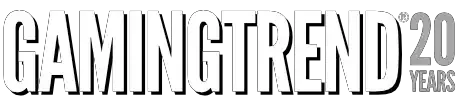




 Buy Now
Buy Now
 Buy Now
Buy Now
 Buy Now
Buy Now
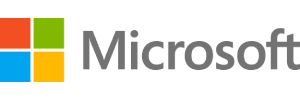 Buy Now
Buy Now
 Buy Now
Buy Now
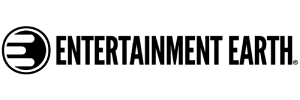 Buy Now
Buy Now















